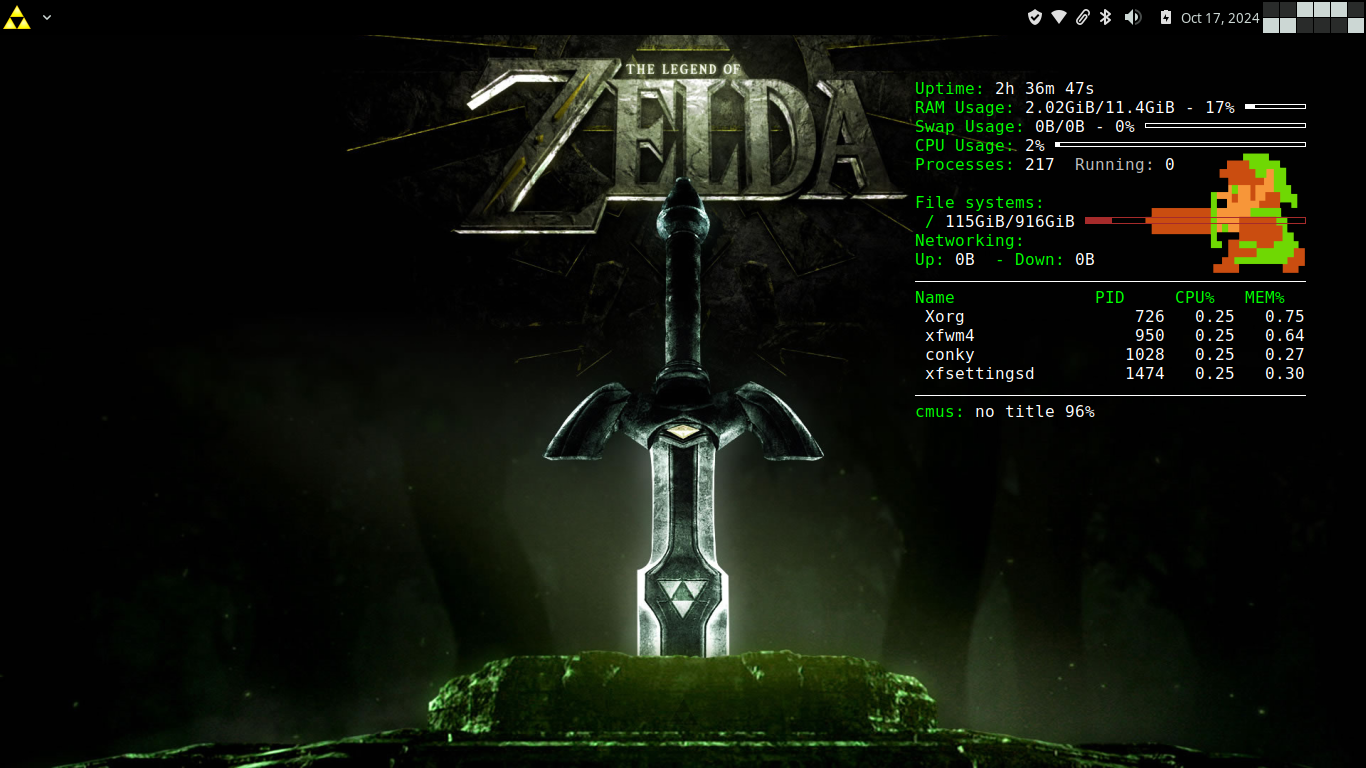
Here is a screenshot of my desktop with a Zelda-themed Conky (system monitor). All I really did was add the image of Link and change the colors, plus make it transparent. But it's pretty neat. Zelda is one of my all-time favorite video games.
Below in a .zip file, I'll provide everything needed to set this up, including the desktop image. And I'll also display the conky.conf file here. I like to have my Conky config in my $HOME directory: $HOME/.config/conky. An easy way to get this is by running the following command after you install conky:
$ mkdir -p ~/.config/conky && conky --print-config > ~/.config/conky/conky.conf
So, once you've created the conky.conf file there, or wherever you choose to have it, then this is what the file should look like to generate the Zelda-themed conky--making sure to have the image of Link present in the conky directory:
conky.config = {
alignment = 'top_right',
background = false,
border_width = 1,
cpu_avg_samples = 2,
default_color = 'white',
default_outline_color = 'brown',
default_shade_color = 'white',
double_buffer = true,
draw_borders = false,
draw_graph_borders = true,
draw_outline = false,
draw_shades = false,
extra_newline = false,
font = 'DejaVu Sans Mono:size=12',
gap_x = 60,
gap_y = 60,
minimum_height = 5,
minimum_width = 5,
net_avg_samples = 2,
no_buffers = true,
out_to_console = false,
out_to_ncurses = false,
out_to_stderr = false,
out_to_wayland = false,
out_to_x = true,
own_window = true,
own_window_transparent = false,
own_window_argb_visual = true,
own_window_argb_value = 10,
own_window_class = 'Conky',
own_window_type = 'normal',
own_window_hints = 'undecorated,sticky,below,skip_taskbar,skip_pager',
show_graph_range = false,
show_graph_scale = false,
stippled_borders = 0,
update_interval = 1.0,
uppercase = false,
use_spacer = 'none',
use_xft = true,
}
-- Variables: https://conky.cc/variables
conky.text = [[
${image ~/.config/conky/link_with_sword.png -p 230,150 -s 160x120 }
${color green} ${exec whoami}@$nodename
${color}$hr
${color green}Uptime:$color $uptime
${color green}RAM Usage:$color $mem/$memmax - $memperc% ${membar 4}
${color green}Swap Usage:$color $swap/$swapmax - $swapperc% ${swapbar 4}
${color green}CPU Usage:$color $cpu% ${cpubar 4}
${color green}Processes:$color $processes ${color grey}Running:$color $running_processes
${color green}Threads:$color $running_threads
${color green}File systems:
/ $color${fs_used /}/${fs_size /} ${color brown}${fs_bar 6 /}
${color green}Kernel:$color $kernel
$hr
${color green}Name PID CPU% MEM%
${color} ${top name 1} ${top pid 1} ${top cpu 1} ${top mem 1}
${color} ${top name 2} ${top pid 2} ${top cpu 2} ${top mem 2}
${color} ${top name 3} ${top pid 3} ${top cpu 3} ${top mem 3}
${color} ${top name 4} ${top pid 4} ${top cpu 4} ${top mem 4}
$hr
${color green}cmus: ${color}${cmus_title} ${cmus_percent}%
]]
I like to use cmus and see what song is playing and its progress. So I added that at the end. Cmus is a great, simple music player; and I recommend it highly. Otherwise, just delete that line : )
And, finally, as promised a .zip file with everything in it: zelda_conky.zip.
That's it! Hope you like it!
Back to top